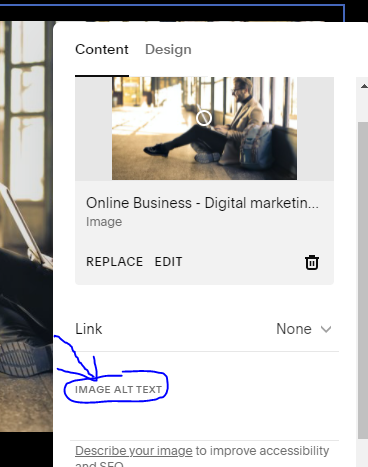How to Boost SEO on Squarespace: Tips and Tricks
How to improve Seo on Squarespace. Image by author.
Looking for Squarespace SEO tips? Want to know how to boost SEO on Squarespace? Well, you’ve come to the right place, this is a Squarespace SEO guide for beginners.
Squarespace is one of the best platforms and website builders that provide good SEO behind the scenes.
What I mean here is that the Squarespace platform is already making it easier for your website to be recognized by search results, you just need to take a few steps to improve your SEO.
I have seen some content creators saying that Squarespace is not a good option if you want to have good SEO on your website. Well, that’s not even 1% true. I have seen many Squarespace websites getting ranked on the first page of Google.
However, you need to keep in mind that SEO is not only about the platform you’re using, but it’s also about the content you create and the actions you take to improve SEO on your website.
In this article, I want to share with you some Squarespace SEO tips to optimize your website for search results. So let’s get right into it.
How to Boost SEO on Squarespace?
There are many ways and steps you can take to improve your Squarespace website SEO. The first step is your content, so you need to create high-quality content if you want your website pages to appear in search results. That’s the first thing to keep in mind if you’re looking for organic traffic these days.
Moreover, you need to do a little bit of SEO optimization for your site. Squarespace gives you all the tools you need for that. You can create custom SEO titles and descriptions for your pages just from the SEO tab in Squarespace.
You just need to use the right keywords with less competition to make it easier for customers to find you in search results.
You can check out my article about this topic: Is Squarespace Good for SEO?
A popular tip is to use the keywords that you want customers to type on search results in order to find your site. You can put those keywords on your SEO titles and descriptions.
Just make sure you’re using long-tail keywords because they have less competition and they’re easy to rank for.
Here are some steps you need to take in order to boost SEO on your Squarespace website:
1. Do Your Keyword Research
Keyword research is the first thing you need to keep in mind before thinking about SEO. Coming up with random keywords without doing the research in your niche is always a bad idea.
You need to know which keywords are best for your niche and which ones that will make it possible for you to appear on the first search results and get the most page views.
As I already said, It’s always better to focus on long-tail keywords because they have less competition. If you’re not familiar with this term, you just need to know that a long-tail keyword is simply a keyword that may contain multiple words, not just one word.
For example, “how to boost SEO in Squarespace” is a long-tail keyword. On the other hand, “Squarespace SEO” is not a long-tail keyword. So I think you get the idea.
There are many keyword research tools you can use to do your research and come up with the right keywords to use on your titles, descriptions, and headings. I’m talking about tools such as SEMRUCH and Ubersuggest.
The keyword Squarespace SEO on SEMRUCH
So as you can see above, this is a screenshot from the SEMRUCH keyword research tool. I typed the keyword “Squarespace SEO” on the search bar to see some suggestions and metrics.
The tool gives you information about the search volume for each keyword and other useful insights about the keyword difficulty(KD%), cost per click, and more useful information you need.
You just need to choose the keywords that have the most search volume and at the same time are easy to rank for(less KD%).
2. Add SEO Titles and Descriptions in Squarespace
Squarespace makes it easier for you to add custom SEO titles and descriptions to your pages and blog posts. If you go to the pages tab, and then to the settings of a specific page, you will see an option for SEO.
From there you can add SEO titles and descriptions to your web page, the same thing applies to blog posts.
How to add SEO settings in Squarespace.
Just make sure you include the right long-tail keywords in the SEO title and descriptions. I’m not saying you have to put a lot of keywords there. Don’t go too crazy with keywords, you just need to write a simple title that contains the keyword you’re targeting. The same thing applies to the SEO description.
For example, this article you’re reading is about Squarespace SEO. So I targeted some keywords like “how to boost SEO on Squarespace”, “how to improve SEO on Squarespace”, and so on.
I also added these keywords on the first paragraph of the page as you can see. I think you got the idea, just do your keyword research and add the keywords that you find relevant to your page.
3. Add Custom URL Slugs
Whenever you create a new page or new blog post on Squarespace, always make sure you edit the URL slug. The URL slug is the sentence that comes after the last “/” in your website URL.
By having the right URL slug, you will make it easier for search engines to recognize what your content is about and what keywords you’re targeting.
You can add a custom URL slug in Squarespace by going to the pages tab and then clicking the settings icon of a specific page you want. After that, you will see an option to add your custom URL slug.
How to change url slug in Squarespace.
Just make sure that the URL slug is descriptive, clear, and contains the keyword you’re targeting. For example, for a blog post, the URL slug can be your blog post title that contains your targeted keyword.
4. Verify Your Site with Google and Bing
Another important step you need to take is to verify your Squarespace site on search engines so that it can be on search results. Google and Bing are two important search engines you need to consider.
For Google, you can go to the Google search console website, create an account, and verify your site from there. You will have to verify your domain name and submit your sitemap so that Google can index your website. The video below by Squarespace Help shows you how to easily verify your Squarespace site with Google Search Console.
A video about how to verify a Squarespace website in Google search console.
The same thing to the Bing search engine, you will need to go to the Bing Webmaster Tools and verify your site from there. They also give you the option to import the data from your Google search console account to easily verify and index your site.
5. Create a Good Structure for Your Content
Having a good content structure that makes it easier for users to consume your content is one of the major factors that affect your SEO positively.
Search engines prefer high-quality content that is well-structured and optimized. That means you need to structure your content by using descriptive headings, small paragraphs, and original images to make it easier for the user to consume content on your site.
Here are some tips to improve your Squarespace website structure:
Use one clear font for your text.
Create headings and sub-headings to describe paragraphs.
Create small paragraphs, not long ones.
Have some space between sections and paragraphs.
Use one H1 for a web page(good for SEO), for other titles you can use H2s or H3s.
Further Reading: Is Squarespace Bad for SEO?
6. Add alt Text to Images in Squarespace
Another way to optimize SEO on your Squarespace website is by adding alt text to all your images. Alt-text is just a way to describe what an image is about in order to make it easier for screen readers or people with visual impairments to read the image.
This is not just good for SEO, but also for web accessibility in order to make content accessible to all different types of users.
So to add an alt-text to your image you just need to go to the Squarespace editor, double-click your image, and then a tab will appear with a field where you can add your alt-text.
As you can see, Squarespace makes it easier for you to add alt-text to your images. So you just need to make that text descriptive telling what the image is about.
You can also put your targeted keyword there that is relevant to the image.
7. Compress Images for Fast Loading Speed
We all know that websites that load faster have a higher chance of appearing on the first search results. So you need to make your web pages load faster than ever.
There are many ways to improve your site's speed and performance. Compressing your images is one of those ways.
So you need to compress the size of your images and make them smaller so that your site can load faster.
You can use this tool by IloveImg, it allows you to easily compress the size of any image you want. Once you compress your image, you can then upload on to your site. That tool also allows you to compress multiple images at once.
8. Add Internal Links to Your Pages and Blog
Another way to tell search engines that your site deserves organic traffic is by adding internal links to your site between pages and blog posts. For example, on a specific page of your website, you can put a link that sends the user to another page or blog post on your site.
By doing this, you will send visitors to additional helpful content on your site. As a result, internal linking can keep visitors longer on your site and boost your SEO.
9. Getting Backlinks for Your Website
Backlinks are just when other sites are linking back to your website. Backlinks can boost your SEO and help you rank on search results. When you get a backlink for your site, it’s like getting someone to vote for you and approve your content.
When popular websites on your niche link back to your site, search engines will know that your content is good. As a result, it will appear higher on search results.
Now you might be wondering: how do I get websites to link back to my content? Well, if you think your content is relevant and useful for their audience, you can go and ask them to link back to you.
Another way to do that is by creating a guest post for them and asking them to publish it on their site. On that guest post, you can link back to your site.
Just make sure you’re getting high-quality backlinks from popular websites that have good domain authority. The more your backlink is a high-quality one, the more likely you have a chance to rank higher.
10. Create a Google My Business Profile
Google My Business or GMB allows you to connect with customers who are typing your services on the Google search engine. Let’s say you’re a photographer in New York, if you have a GMB profile, then customers can easily find you on Google if they type “Photographer in New York” for example.
So this is another way to find your business on Google, you really need to take advantage of this service.
Source: Google My Business.
When customers find your GMB profile on Google, they can see things like your address, reviews, your phone, and your website link which they can visit. This is a good way to drive more traffic to your site and boost your SEO.
Conclusion
As you can see, these are some useful Squarespace tips to boost your SEO and get more organic traffic to your site. So this is how Squarespace SEO works, you need to take action before you can see traffic and results.
If you’re consistent with your SEO work, you will get a lot of organic traffic that will reward you for your efforts.
Thank you for reading this article, if you need any help with SEO, make sure to check out my Squarespace SEO service. I would like to help.
Frequently Asked Question
1. What are some basic SEO practices I can implement on my Squarespace site?
Here are some fundamental SEO practices for your Squarespace website:
Keyword Research: Identify relevant keywords related to your content and incorporate them naturally into your site's copy, headings, and metadata.
Optimize Images: Compress images for faster loading times and include descriptive alt text.
Create Quality Content: Publish high-quality, informative, and engaging content that resonates with your target audience.
Internal Linking: Create a logical structure by linking related pages within your site.
Speed Optimization: Improve page loading times for better user experience and SEO rankings.
2. Does Squarespace offer SEO-friendly features and tools?
Yes, Squarespace offers several SEO-friendly features and tools, including:
SEO Settings: Squarespace provides built-in SEO settings that allow you to customize titles, descriptions, and URLs for each page.
XML Sitemap: Squarespace generates an XML sitemap automatically, helping search engines index your site more effectively.
Clean URL Structure: Squarespace automatically creates clean and user-friendly URLs for your pages.
SSL Security: Squarespace includes SSL security by default, which is beneficial for SEO.
3. How can I optimize my Squarespace site's content for SEO?
To optimize your content for SEO on Squarespace:
Use relevant keywords naturally in your content.
Write descriptive meta titles and descriptions for each page.
Organize content with appropriate headings (H1, H2, H3, etc.).
Add alt text to images.
Avoid duplicate content.
Regularly update and add fresh content to your site.
4. Is it possible to track my Squarespace website's SEO performance?
Yes, Squarespace offers integrated analytics tools that allow you to monitor your site's SEO performance. You can track metrics like organic search traffic, keyword rankings, and visitor behavior to assess the effectiveness of your SEO efforts.
More Squarespace Content: